15 Essential Excel Tips and Tricks to Boost Your Productivity
Microsoft Excel is one of the most powerful tools for managing and analyzing data. From creating financial reports to tracking projects, Excel can handle almost anything—if you know how to use its hidden features. Many people only scratch the surface of what Excel can do, but with a few clever tricks, you can save hours of work and make your spreadsheets smarter.
Here are 15 detailed Excel tips and tricks that will take your skills to the next level.
1. Master Keyboard Shortcuts
Using keyboard shortcuts will dramatically speed up your workflow. Here are some must-know combinations:
- Ctrl + C / Ctrl + V → Copy and paste data.
- Ctrl + Shift + L → Apply or remove filters.
- Ctrl + T → Convert data into a table for easier formatting.
- F4 → Repeat the last action or toggle absolute and relative references in formulas.
- Ctrl + Arrow Keys → Jump to the edge of data ranges.
- Ctrl + ; (semicolon) → Insert today’s date instantly.
👉 Pro Tip: Learn 5–10 shortcuts at a time and use them daily until they become second nature.
2. Use Flash Fill for Smart Data Entry
Flash Fill automatically detects patterns in your data. For example, if you have a column of full names and want to split them into first and last names:
- Type the first name manually in the next column.
- Press Ctrl + E.
- Excel fills the rest of the column automatically.
This works for formatting phone numbers, emails, or restructuring text.
3. Apply Conditional Formatting for Quick Insights
Conditional Formatting allows you to highlight important values. Examples include:
- Color scales for sales performance (green = high, red = low).
- Highlighting duplicate entries.
- Marking deadlines that are overdue.
👉 Navigate to Home > Conditional Formatting and choose from built-in rules or create your own custom formulas.
4. Analyze Data with PivotTables
PivotTables are one of Excel’s most powerful features. They allow you to:
- Summarize large datasets.
- Group and filter values.
- Calculate totals, averages, and percentages.
👉 Example: In a sales dataset, you can quickly find total sales per region, salesperson, or product category.
5. Use VLOOKUP and XLOOKUP to Find Data
Stop scrolling through rows manually.
- VLOOKUP: Searches for a value in the first column of a table and returns data from another column.
- XLOOKUP: A newer, more flexible function that works both horizontally and vertically.
👉 Example: Use XLOOKUP to find an employee’s salary by typing their ID instead of searching manually.
6. Keep Data Clean with Data Validation
Prevent errors by restricting inputs with Data Validation. You can:
- Create dropdown lists for categories (e.g., “Yes” or “No”).
- Restrict numbers to a certain range.
- Block duplicate entries.
👉 Find it under Data > Data Validation.
7. Protect Worksheets and Workbooks
If you’re sharing a file, protect important data:
- Lock specific cells so others can’t change formulas.
- Set a password for opening or editing the file.
👉 Go to Review > Protect Sheet/Protect Workbook.
8. Automate Tasks with Macros
Macros are great for repetitive tasks like formatting reports or importing data. You can:
- Turn on the Developer Tab.
- Record a Macro while performing actions.
- Run it later to repeat the task automatically.
👉 Advanced users can edit macros with VBA (Visual Basic for Applications).
9. Visualize Data with Charts and Graphs
A chart can make complex data much easier to understand. Excel offers:
- Column and bar charts for comparisons.
- Line charts for trends over time.
- Pie charts for proportions.
- Sparklines for mini-trends inside cells.
👉 Use the Insert tab to experiment with different chart types.
10. Combine Data with Power Query
Power Query allows you to import, clean, and transform data automatically. It’s especially useful if you regularly work with multiple files or large datasets.
- Import data from text, CSV, or databases.
- Remove duplicates and errors.
- Merge different tables into one clean dataset.
11. Use Freeze Panes to Keep Headers Visible
If you’re working with long spreadsheets, keep headers visible by freezing panes.
👉 Go to View > Freeze Panes > Freeze Top Row (or first column).
12. Apply Text-to-Columns for Splitting Data
If you have combined data in one cell (e.g., “First Last”), use Text-to-Columns:
- Select the column.
- Go to Data > Text to Columns.
- Split by delimiter (space, comma, etc.).
13. Use Named Ranges for Easier Formulas
Instead of referencing cells like =SUM(A2:A20), assign a name:
- Select the range.
- Go to Formulas > Define Name.
- Use it in formulas, e.g., =SUM(SalesData).
This makes formulas easier to read and manage.
14. Explore IF, SUMIF, and COUNTIF
Logic-based formulas make spreadsheets smarter:
- IF: =IF(A2>50, “Pass”, “Fail”)
- SUMIF: Adds values that meet criteria.
- COUNTIF: Counts entries that match conditions.
👉 Example: Use SUMIF to calculate total sales only for a specific product.
15. Use Excel Templates to Save Time
Excel comes with built-in templates for budgets, calendars, invoices, and more. Instead of building everything from scratch, use templates to jump-start your work.
Excel is much more than a simple spreadsheet—it’s a complete productivity powerhouse. By mastering these 15 Excel tips and tricks, you’ll save time, reduce errors, and impress your team with professional-looking reports.
Whether you’re managing finances, analyzing data, or organizing projects, these strategies will help you work smarter, not harder.
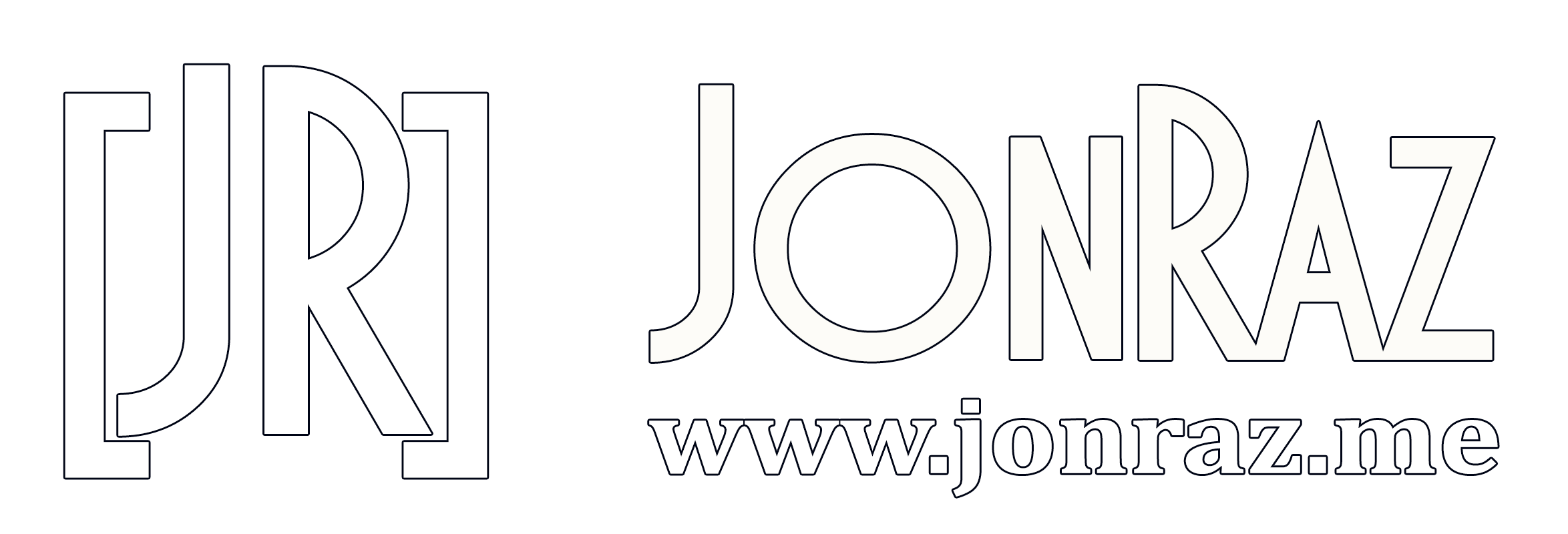
Comments