A Step-by-Step Guide to Navigating macOS for the First Time
Essential Tips for First-Time Mac Users
Switching to macOS for the first time can be both exciting and overwhelming. Whether you are coming from a Windows environment or new to computers altogether, this comprehensive guide will walk you through the foundational steps to start using your Mac with confidence. By the end, you will understand the basic features, navigation techniques, and customization options that make macOS unique and user-friendly.
1. Getting Started: Setting Up Your Mac
- Powering On: Press the power button, usually located at the top right of your keyboard or on the back of your MacBook or iMac.
- Initial Setup: Follow the on-screen instructions to select your language, region, and connect to Wi-Fi.
- Apple ID: You’ll be prompted to sign in or create an Apple ID. This account gives you access to the App Store, iCloud, and more.
- System Preferences: Configure settings like time zone, keyboard, and privacy options.
2. The macOS Desktop: Layout and Key Elements
- Menu Bar: Stretches across the top of the screen. Here, you’ll find the Apple logo (), application menus, and system icons (like Wi-Fi, battery, clock, and Spotlight).
- Dock: Located at the bottom (default position), the Dock gives you quick access to frequently used applications and currently open apps.
- Desktop: The background area where you can store files, folders, and shortcuts for quick access.
Understanding the Menu Bar
The menu bar adapts to the active application. On the left, the Apple logo opens the Apple menu—offering options like “About This Mac,” “System Settings,” and “Shut Down.” To its right, menus change based on the app you’re using. The far right contains status menus, such as Wi-Fi, battery, and notification center.
Getting Familiar with the Dock
The Dock provides icons for your favorite and running apps. To open an app, click its icon. Right-click (or two-finger tap on a trackpad) for more options. The Trash icon sits on the far right; drag files here to delete them.
3. Navigating Windows and Applications
- Opening Applications: Click an icon in the Dock, or use Spotlight (magnifying glass in the top-right) by pressing Command (⌘) + Spacebar and typing the app’s name.
- Switching Between Apps: Press Command (⌘) + Tab to cycle through open applications.
- Closing, Minimizing, and Maximizing: Each window has three colored buttons (red, yellow, green) in the top-left:
- Red: Closes the window
- Yellow: Minimizes to the Dock
- Green: Maximizes or enters full-screen mode
Quitting Applications: Use Command (⌘) + Q or choose “Quit” from the menu bar.
4. Managing Files and Folders with Finder
- Finder: The smiling blue-and-white face icon on the Dock. Finder helps you browse, organize, and manage files and folders.
- Sidebar: On the left, shows quick access to key locations: Desktop, Documents, Downloads, Applications, and more.
- Creating Folders: In Finder, go to “File” > “New Folder” or use the shortcut Shift + Command (⌘) + N.
- Moving Files: Drag and drop files or use Command (⌘) + C and Command (⌘) + V to copy and paste.
- Searching: Use the search bar in Finder windows to quickly locate files.
Using Finder Views
You can toggle between Icon, List, Column, and Gallery views using the buttons at the top of any Finder window, helping you see your files in the way that suits you best.
5. Customizing Your Mac Experience
- System Settings: Accessed via the Apple menu () > “System Settings.” Here you can adjust display, sound, notifications, and more.
- Changing Wallpaper: Go to “System Settings” > “Wallpaper” to personalize your desktop background.
- Adding Apps to the Dock: Drag any app’s icon from Finder to the Dock to pin it for quick access.
- Setting Up Hot Corners: In System Settings > “Desktop & Dock” > “Hot Corners,” set actions for the four corners of your screen (like starting the screensaver or showing the desktop).
6. Exploring Key macOS Features
- Spotlight Search: Press Command (⌘) + Spacebar to search files, apps, emails, or even perform calculations.
- Mission Control: Swipe up with three fingers (on a trackpad) or press F3 to see all open windows and desktops.
- Launchpad: The rocket icon in the Dock opens a grid layout of your apps, similar to an iPhone or iPad home screen.
- Notification Center: Click the date/time in the menu bar or swipe left with two fingers from the right edge of your trackpad to view notifications and widgets.
- Dictation and Voice Control: Enable via System Settings for hands-free control and voice typing.
Using Split View
To work with two apps side-by-side, click and hold the green full-screen button in a window, then choose “Tile Window to Left/Right of Screen.” Select another window for the other half of your screen.
7. Installing and Managing Applications
- App Store: The easiest way to find and install apps. Open the App Store from the Dock or via Spotlight, browse or search for apps, then click “Get” or the price button.
- Third-Party Apps: Download from trusted sources. To install, open the .dmg or .pkg file and follow instructions. You may need to grant permission in System Settings > “Privacy & Security.”
- Uninstalling Apps: Drag the app from the Applications folder to the Trash, then empty the Trash to remove completely.
8. Connecting Devices and Peripherals
- Wi-Fi and Bluetooth: Both are accessible from the menu bar icons. Click to connect to wireless networks or pair devices like headphones, keyboards, and mice.
- USB Drives and External Devices: Plug in, and they appear on your Desktop and in Finder for easy access. Eject safely before unplugging by right-clicking and selecting “Eject.”
- Printers and Scanners: Add new devices via System Settings > “Printers & Scanners.”
9. Keeping Your Mac Up to Date
- Software Updates: Go to System Settings > “General” > “Software Update” to check for and install updates. Keeping your Mac up to date ensures security and access to new features.
10. Protecting Your Mac and Data
- Setting Up Passwords and Touch ID: In System Settings > “Users & Groups,” create secure login credentials. If your Mac supports Touch ID, enable it for convenient authentication.
- Enabling FileVault: Turn on in System Settings > “Privacy & Security” to encrypt your startup disk.
- Time Machine Backups: Connect an external drive and enable Time Machine in System Settings > “General” > “Time Machine” for automatic backups of your files.
11. Troubleshooting Common Issues
- Force Quitting Unresponsive Apps: Press Command (⌘) + Option + Esc to open the Force Quit menu.
- Restarting or Shutting Down: From the Apple menu (), choose “Restart” or “Shut Down.” If your Mac is frozen, press and hold the power button until it turns off.
- Getting Help: The Help menu in Finder and many apps provides guidance. Apple’s website and Support app are also excellent resources.
12. Keyboard Shortcuts for Efficiency
- Command (⌘) + C: Copy
- Command (⌘) + V: Paste
- Command (⌘) + X: Cut
- Command (⌘) + Z: Undo
- Command (⌘) + Tab: Switch apps
- Command (⌘) + Spacebar: Spotlight Search
- Command (⌘) + Shift + 4: Screenshot selection
- Command (⌘) + Q: Quit app
13. Customizing Accessibility Options
macOS has robust accessibility features. In System Settings > “Accessibility,” you can enable voiceover, zoom, color filters, and adjust settings for vision, hearing, and motor needs. These tools help make your Mac more comfortable and efficient for everyone.
14. Exploring Further: Getting to Know the Ecosystem
If you use other Apple devices, your Mac plays nicely with iPhone, iPad, and Apple Watch through features like Handoff, AirDrop, and Universal Clipboard. You can start an email on your phone and finish on your Mac, copy text on one device and paste on another, or effortlessly transfer files.
Conclusion
Navigating macOS for the first time may feel daunting, but with a little exploration, you’ll discover a world of intuitive design and powerful features. Take your time to click around, personalize your settings, and utilize the built-in support resources whenever you need guidance. With these foundational steps, you’re well on your way to becoming a confident Mac user ready to make the most of everything macOS has to offer.
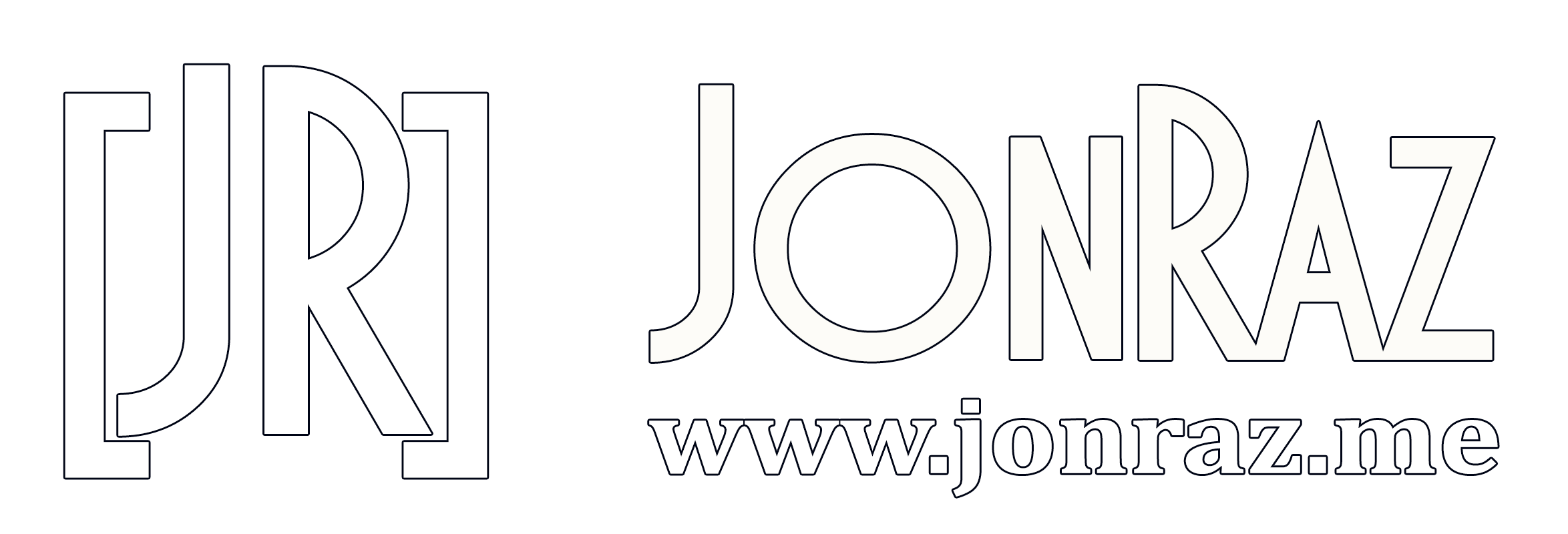
Comments